Video Conferencing - Microsoft Teams
Video Conferencing - Microsoft Teams
Work from anywhere with the collaboration capabilities of Microsoft Teams. Users can join meetings with a mobile device, dial-in number, or the Teams app.
Student Use
Student accounts are not enabled for creating Teams meetings. Students accounts can be invited to Teams meetings created by faculty and staff.
Features
- Send invites, share the agenda, and chat with attendees prior to your video meeting.
- Share a web link with anyone who has a valid email address. Joining is simple through a web browser.
- Use Whiteboard and other meeting apps to work creatively with participants.
- Capture audio, video, and content by recording meetings to share with those who couldn't attend.
- Student Use: Faculty and staff can create a meeting for students to join, where students can use videoconferencing, meeting chat, and other features within that meeting. Faculty and staff do not need to start the meeting for students to use it, unless otherwise set in meeting options.
Designed For
- Students
- Faculty
- Staff
Requirements
- An active DMC account.
- A Microsoft 365 license. All active employees and students receive this license.
Data Security
- It is the account holder's responsibility to protect their account credentials, including usernames, passwords, and any other authentication information.
- Student Use: Students accounts are not enabled to create private meetings or private chats. Faculty and staff may create a Teams meeting and invite students to join it, where students can use video conferencing and chat features in a supervised environment.
Get Started
Open the Teams app from your desktop or use the web app. For full features, users must sign into Teams with their Del Mar credentials. Joining a meeting without signing in (anonymous join) will limit the features available to users.
Get Help
Learn More
Related Services
Page last updated September 21, 2024.