Lockdown Browser & Monitor
Lockdown Browser & Monitor
Respondus Lockdown Browser is a customized browser that increases the security of test delivery at Del Mar College. When you are required to use Lockdown Browser, you will be prompted in the quiz/exam to open Lockdown Browser at that time.
Respondus Monitor uses a student's webcam and video analytics to prevent cheating during non-proctored exams.
Click here to download Lockdown Browser
Common issues
Using a Chromebook
- Make sure you have installed the Lockdown Browser Chrome extension.
- "Respondus Lockdown Browser Required" message returned
- There is a problem with the URL for this exam
Respondus Monitor (Webcam) Issues
If you are having issues with the Respondus Monitor setup, please take a look at the information linked here.
Common issues
- No audio is coming from my microphone
- Cannot connect or configure the webcam
- Webcam blocked
- Spinning wheel during webcam check
- My webcam image is upside down
- “There is a problem with the settings for the exam” - contact your instructor to let them know.
Don't see your issue listed?
Other possible errors:
- “Unable to store Institution ID to the registry, installation will not work correctly”
- You must install the software from the link provided when you first take a quiz in Canvas. Your instructor may set up a fake quiz with Lockdown Browser (and Monitor, if being used) enabled so you can be prepared.
- "Error sending exam start notification, unable to continue with exam."
- “You must close the following program before starting the browser…”
- I receive a warning: The browser can't be used in virtual machine software
- Lockdown Browser froze during a test and I cannot exit.
- My screen is zoomed in and I can't see the test questions.
- When a student has two displays (or a laptop screen + monitor) and the scaling setting is different this may happen. For example the laptop is at 125% and the monitor is 100%. If that's the cause then the student can either set both to the same scaling, or unplug the second monitor before starting the exam.
- Can an iPad be used to take a Lockdown Browser exam? (instructions for students)
- Faculty must enable this option in the Quiz Settings.
- A setting must be enabled by the instruction from within LockDown Browser Settings.
Accessibility Software and Respondus
If you are looking for information about using accessibility software with Respondus, please look at the information on the Respondus web site.
Page last updated August 30, 2023.